You can not use Pilot Poster Post Schedule function without saving your post after creating it. And sometimes, you might want to make some amendments or corrections to a previously published post before posting it to your groups again.
Do you have a saved post and you would like to edit before re-posting? This article is for you.
If you want to re-schedule a certain post with some amendments and you do not want to start creating such post all over, all you need to do is edit the already saved post and you are good to go.
How to Edit a Post
To edit a post, from main Menu, Goto Posts > Saved Posts > Click the Post Button

When you click the Post button as shown in the image above, the post edit area will be opened with the post details. Make the necessary changes that you desire and then click the Save Post button to save.
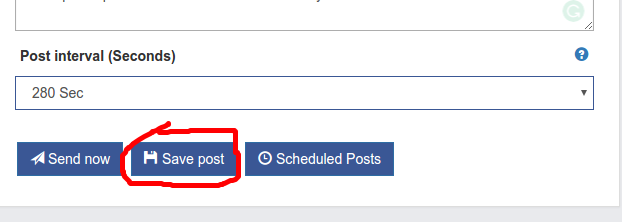
Note: If you publish or schedule the Post without clicking the Save Post Button, the corrections will NOT be effected after publishing and the same old Message will be posted to Groups and Pages.
How do I see which groups are selected for a scheduled post?
You can’t see the groups you’ve selected for a schedule in the current version.
However, you can use category function to separate your groups.